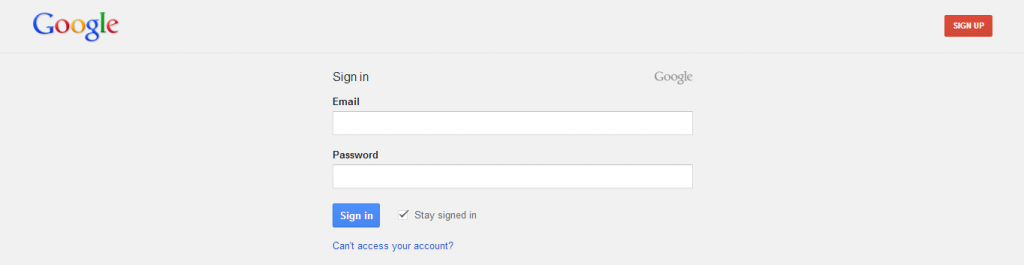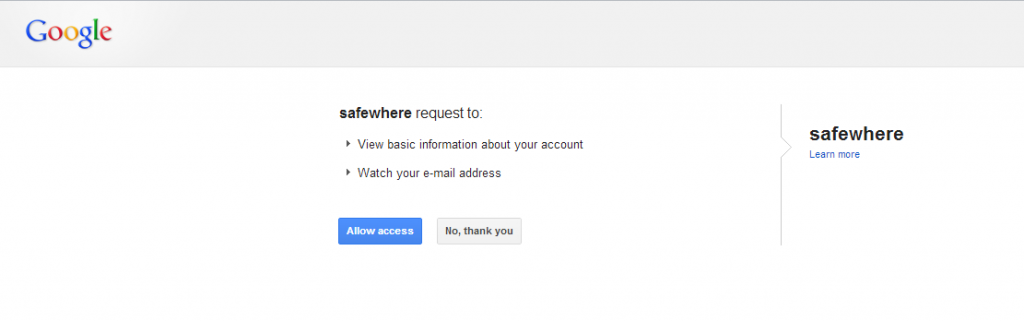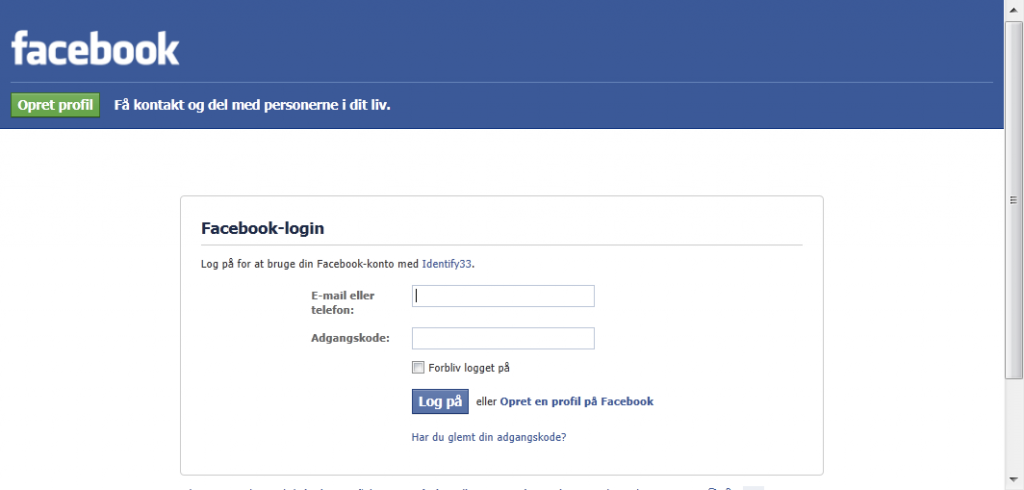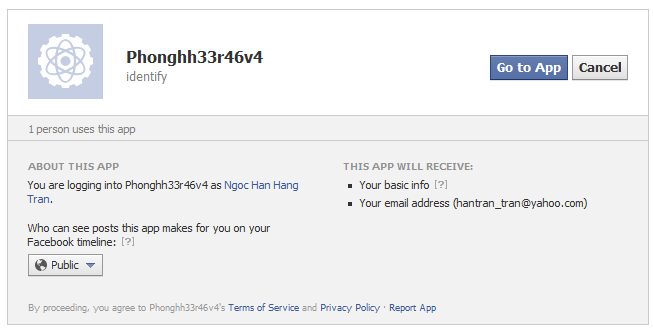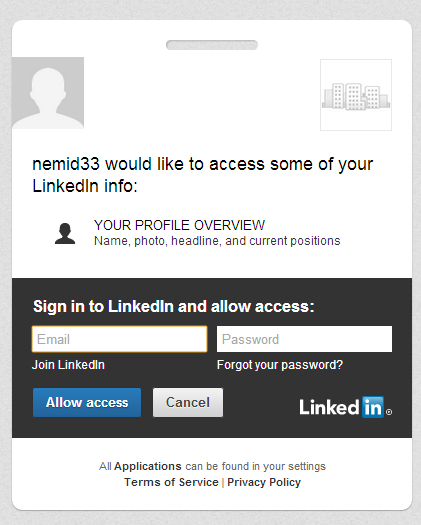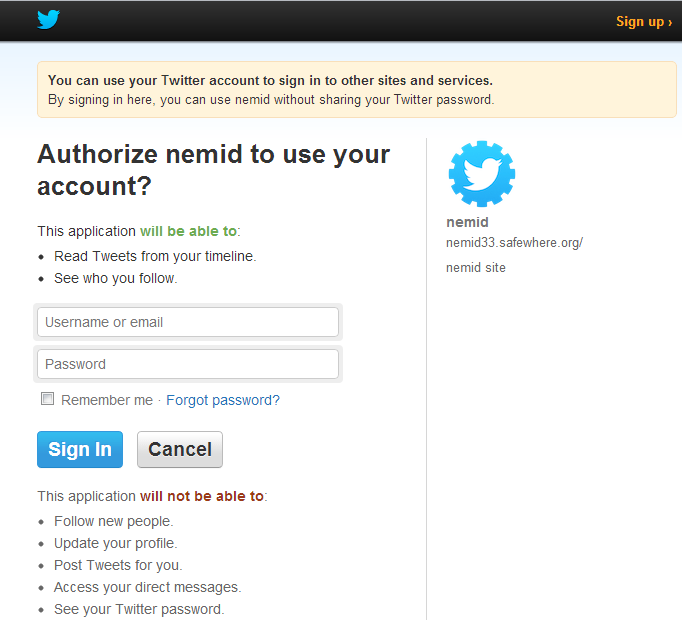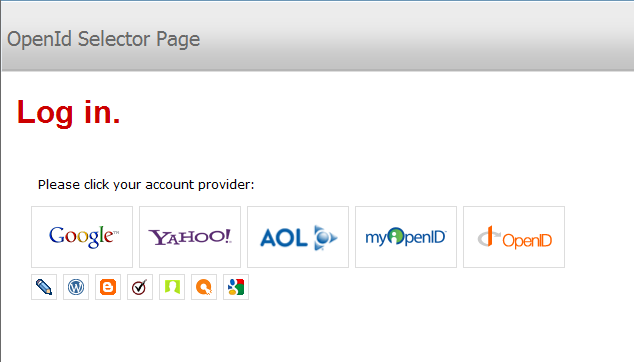Google login page
Safewhere*Identify supports logging in using Google accounts. Below is an example of how the login page for Google looks.
When logging in for the first time, an additional screen will be shown to require permission from the user
To complete the login process, you need to click the “Allow access” button. If the authentication connection has been set up to also return the authenticating user’s email to Safewhere*Identify , then this will be informed here so that the user knows what information he will be revealing as part of the log in process.
To read more on setting up a Google authentication connection, please read Google Authentication Connection.
Facebook login page
Safewhere*Identify supports logging in using Facebook accounts. Below is an example of how the log in page for Facebook looks
When logging in for the first time, an additional screen will be shown to require permission from the user
To complete the login process, user should click the “Go to App” button. If the authentication connection has been set up to also return the authenticating user’s email to Safewhere*Identify, then this will be informed here so that the user knows what information will be revealing as part of the log in process.
To read more on setting up a Facebook authentication connection, please read Facebook Authentication Connection.
Live ID login page
Safewhere*Identify also supports users logging in using their Live ID account. Below is an example of how the log in page for Live ID looks. 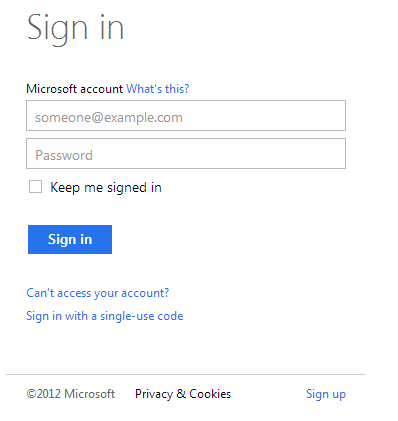
When logging in for the first time, an additional screen will be shown to require permission from the user 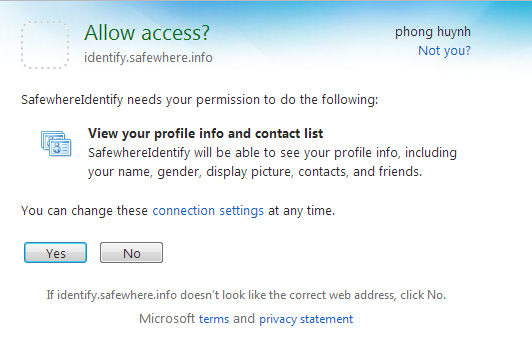
In order for the user to finally log in, he or she should click the ‘Yes’ button. To read more on setting up a Live ID authentication connection, please read Live ID Authentication Connection.
Linkedln login page
Safewhere*Identify supports logging in using Linkedln accounts. Below is an example of how the log in page for Linkedln might look likes
When logging in for the first time, an additional screen will be shown to require permission from the user
To read more on setting up a LinkedIn authentication connection, please read LinkedIn Authentication Connection.
Twitter login page
Safewhere*Identify supports logging in using Twitter account. Below is an example of how the log in page for Twitter may look like
When logging in for the first time, an additional screen will be shown to require permission from the user
To complete the login process, you need to click the “Allow access” button. If the authentication connection has been set up to also return the authenticating user’s email to Safewhere*Identify, then this will be informed here so that the user knows what information he will be revealing as part of the log in process.
To read more on setting up a Twitter authentication connection, please read Twitter Authentication Connection.
OpenID login page
Safewhere*Identify supports logging in using OpenID accounts. Below is an example of how the log in page for OpenID looks
After selecting any of the offered Identity Providers, you will be navigated to their authentication page.
To have more on setting up an OpenID authentication connection, please read OpenID Authentication Connection.